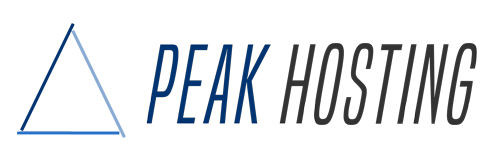Creating a new e-mail account
If you wish to set up an e-mail address you will require an active hosting service and of course a domain.
To set up a new e-mail address first log into your cPanel and scroll down to the section "Email" and click on "Email Accounts":
On the Email Accounts page you can see how many accounts you have available and used in the top right, a list of accounts and options to manage them and a button to add a new one.
Now click on the "Create" button which will take you to the create an e-mail account page:
Choose your username which is the part of your e-mail address before the "@" symbol. E.g. if your want your e-mail to be john@example.com then type "john" into the username field.
NB: Should you have multiple domains on your hosting account you will see an option to choose for which domain you wish to create an account.
Choose a strong password or let cPanel generate one for you. You can usually leave the rest of the settings untouched. The mailbox size is set based on your hosting package, 1GB is generally enough for several years worth of e-mails. If you ever need more just chat to us and we can give you options for more space.
Once you click "Create" your new e-mail account is instantly created and ready to use. You will be taken back to the account listing page where you should now see something like this:
The first entry is your hosting accounts default user and mail account, you can't use this to receive or send mail externally, so just ignore it for now. The second entry is our newly created e-mail account.
If you need to change the password, storage quota, restrictions or other settings you can click on Manage. If you click on Check Email you will open the webmail app to view that e-mail account.
Setting up e-mail on your devices
To set up your e-mail account on your computer or mobile please click on Connect Devices which will give you the server settings for your newly created e-mail account. There are some automatic setup scripts but in most cases you'll want to use the manual settings:
NB: Ensure you choose the correct ports and encryption methods, and enable outgoing server authentication - these are the most common issues with setting up new e-mail accounts. For mobile phones IMAP is usually the default and works fine, it keeps your e-mails synchronised with the server. In Microsoft Outlook IMAP can sometimes feel sluggish in which case you should rather choose POP3.
NB: You can configure your e-mail client to delete messages from the server after 14 or 30 days (your choice) to keep your storage usage lower should you be running out of storage.